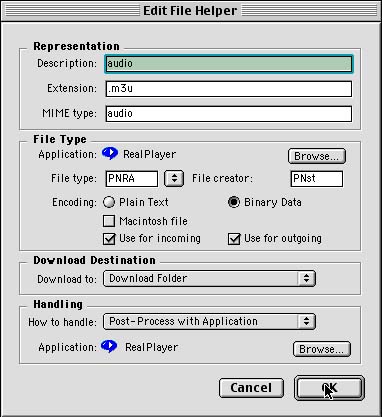
|
|
|
|
|
|
|
|
- Open Windows Media Player
- Go to 'Tools'
- Choose 'Options' then close the Internet Explorer Windows Media window that pops up
- Go to 'Tools'
- Choose 'Options'
- Choose 'Formats'
- Highlight the boxed line for MP3 Format Sound
- Make sure that the Description below includes the .m3u extension, if not, update Windows Media Player
- Uncheck then check the box for MP3 Format Sound
- Choose 'Apply'
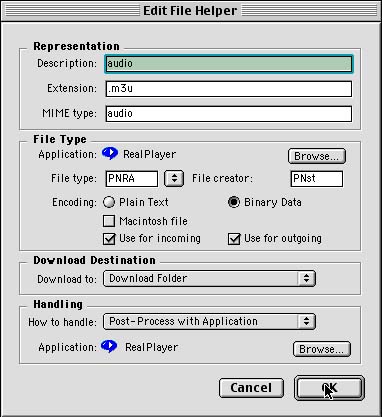
|
|